Reset Counter Canon Ip2770
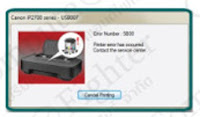 1. When the counter nearly full,an orange light blinks on the RESUME button 8 times.
1. When the counter nearly full,an orange light blinks on the RESUME button 8 times.Switch to green power button one time,press a RESUME button.
The printer are working then.But if the counter is full a light on the power and Resume will flash alternately.
It will show "error number : 5B00" on the screen.
2. Connected POWER and USB line before the reset.
3. Download this tool or visit www.compute.co.th
4. After downloading,you will get a file "ip2770.doc" but you have to change the file name extension from ".doc" to ".exe"
5. Double clicks on file ip2770.exe
6. Notice at the usb port,it must be the same number as a printer's driver.
You can check it by go to Control Panel --->Printers and Faxes ----> Canon IP2770
then right click and choose printer properties then choose Port as the picture
 After checking the same port. Then go to services
After checking the same port. Then go to services 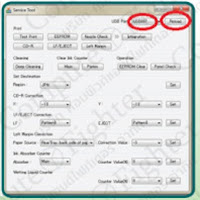 mode and follow the steps
mode and follow the stepsTurn of without pull the AC power line out,wait until a printer is turning off.
press a resume and a power button for a while and press resume until 5 times
(there fore press a resume also still on power button)after 5 times.Leave them.
If correct,the green light will flash on ready to work.
7. Click Reload you will get a new USB port
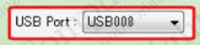
8. Add two sheets of paper and press of main button,wait until a printer
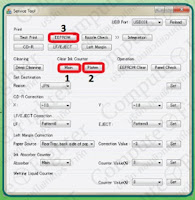
(The program will be highlighted in gray) it will show "error 001"
press OK.
9. Press EEPROM wait until a printer working.
(The program will be highlighted in gray) and print one more paper
after that will show the text , click OK.
10. When completed step then turn off and turn on,it will work the same
(Sometimes have to press Power twice to turn off).
translate from www.compute.co.th

Comments
It helps a lot,' thank so much
more power God Bless
i dont know how to change the extension file from .doc to .exe
i dont know where to find the service tool..
please pm me..
ip2770.exe
Thank a lot s174ku i found and i do it,,
God Speed....
More Power.. and to uploader..
More blessings on you..
hope this all ok.
after i press main... the program became grey and nothing happes
I waiting more than 1 hour,
the program still grey ( not repsonded / hang )
If someone success try this program, pls show the step, thanks alot
Deni
Jakarta, Indonesia
download here
GOD BLESS YOU...
I already try, Version 1.074, still hangs.... Please I need a newer version........
Please try this, it’s working, for the new canon ip2770 release…..
FIRST STEPS: Entering Service Mode
You have to enter in service mode in order to used the resetter. To do that follow this procedure,
1. Turn off the printer without pulling the power cords.
2. Hold down Resume button and press Power button.
3. Keep holding down Power button and let Resume button go.
4. Then Press Resume button 5 times then let BOTH buttons go.
5. You will notice that the Alternate Blinking error is gone, this means that the printer is in Service Mode state.
SECOND STEPS: Using the Resetter (please download) (from TipidPC.com By deorus)
http://www.ziddu.com/download/19479159/ServiceTool_3200_Ekohasan.zip.html